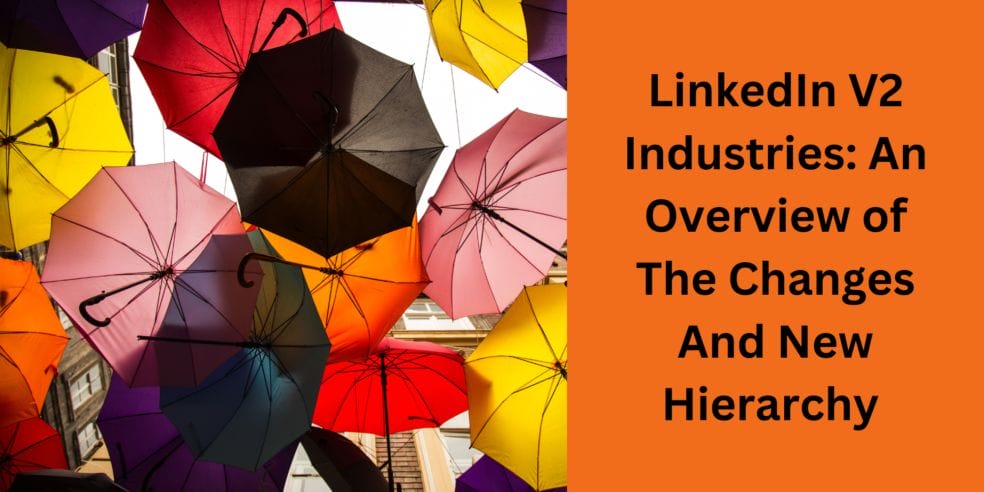If you have ever updated your profile intro or company page in LinkedIn, you may have noticed that you have the ability to set your industry. Not sure what I’m talking about? Go onto your profile and click the little pencil at the top, near your profile header. You will see a list of filters. One lets you add the industry you believe best suits your work.
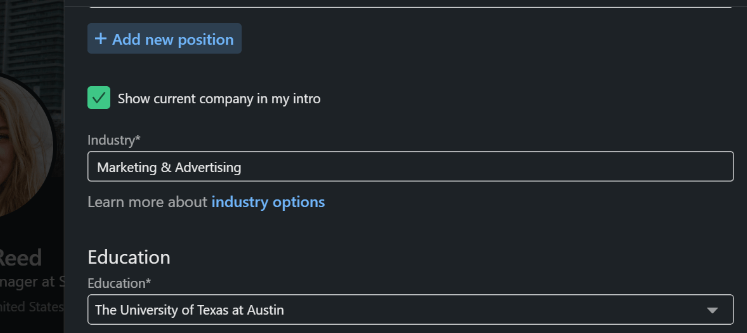
Personal Profiles
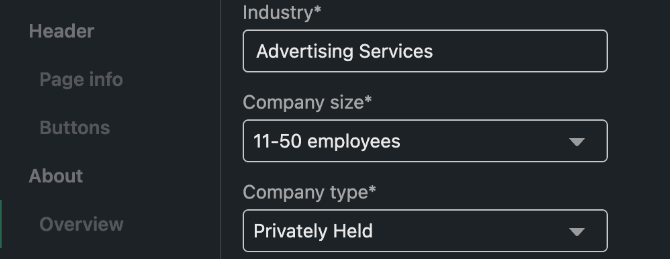
Company Pages
This industry setting is important because it helps you connect with peers, potential employers, old coworkers, and others in your field. According to Lauren Jolda in her LinkedIn training course, “Rock Your LinkedIn Profile,” people who have updated their industry “receive nine times more profile views than those without.”
This being the case, anyone who uses Sales Navigator should know that LinkedIn recently went in to update their industries to the V2 list. This change occured April of 2022, but we’re still seeing the effects.
To help you be more aware of how these changes may affect your lead generation campaigns, here’s a quick overview of the new industry codes and hierarchy.
What Were The Changes?
LinkedIn replaced a bunch of industry codes, renamed some old ones, and added a hierarchy. All of this has been done for the purpose of making these codes more precise. The first big change noted is that there are more codes overall. Take a look at these two lists: V1 and V2. The second list is much longer, and the names are slightly different.
Despite the changes, most of the renaming is highly intuitive and pretty easy to figure out. For example, industry code 12, “Biotechnology,” has been renamed to “Biotechnology Research.”
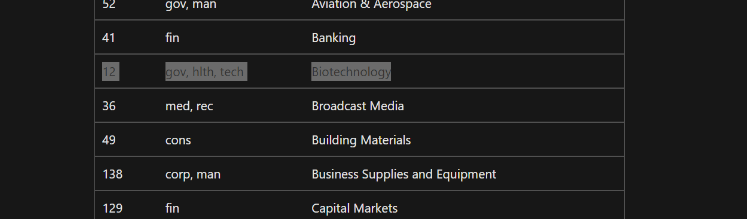
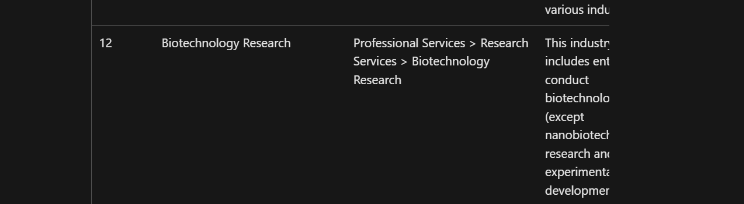
Finally, you’ll notice that the V2 list has a middle column for “Hierarchy”. This change was implemented with the understanding that some industries can belong to larger industries. In the case of “Biotechnology Research,” this hierarchy shows “Professional Services > Research Services > Biotechnology Research.” Think about Professional Services as an umbrella industry for Research Services, and Research Services as an umbrella for Biotechnology Research.
If you type “Research Services,” you will receive all prospects that belong to “Research Services,” AND you will get prospects from every sub-industry that falls under that umbrella.
Sounds complicated? Don’t worry. We created this spreadsheet to help you navigate! We sorted each of the industries into their respective hierarchy, and we even added notes to help you see what kinds of prospects belong under each category.
How to Use Sales Navigator Effectively With These Changes
Before these changes, searching for prospects in Biotechnology was a simple matter of typing it in the industry filter. This had its pros and cons. On one hand, little thought was required to run a sales nav search. On the other hand, many prospects were limited to vague industries that didn’t exactly describe their work, which became a major limitation to those who were using Sales Navigator to find prospects of a specific niche.
A well-intentioned salesperson may type in “Biotechnology,” with the hopes of finding research scientists but be overwhelmed by the number of people who only source research materials. With these new changes, this is less of a problem.
Now, you have the ability to ask yourself if you only need Biotechnology Research or if you want everyone in the umbrella as well. Someone who wants all researchers now has the option to type in that umbrella industry, while someone who really only wants to talk to biotechnology researchers no longer has to surf through prospects who don’t fit the industry exactly. Sourcing materials – however – has been split into its own industry so these prospects are much less likely to fall under that category.
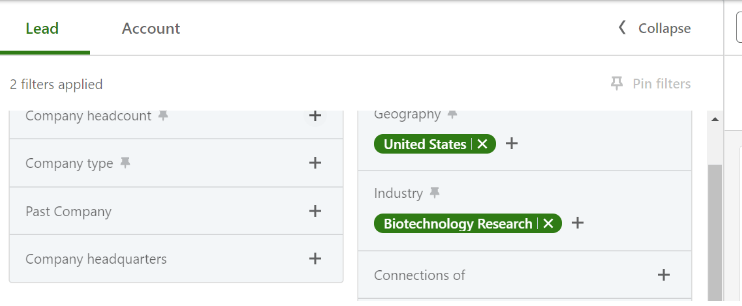
What Does This Mean For Old Lists?
For those who have been using Sales Navigator for longer, you may have saved some links for future reference. If you open these lists, you may find that Sales Navigator will automatically update to the new industry codes.
LinkedIn does its best job to guess how the old keywords translate to the new ones. This being the case, it’s not always accurate. This is one problem that will simply take more time to fix, and there are two sides to it: the lists and the prospects.
For the lists, you only need to update the industries that you want. Sometimes LinkedIn gets it right, and you can keep it the way it is. Other times, LinkedIn guesses an industry that makes no sense for your efforts, and you may need to switch it out for something else. Fortunately, it’s usually a quick fix.
The companies and prospects are a little more complicated. Because LinkedIn automatically reorganized companies and industry codes, many users have been put into the “wrong” industry.
Overall, many of them are correct. Even so, we’ve seen many cases where LinkedIn categorizes companies and people into an adjacent industry. Sometimes, it leaves them in the super-industry (in the hierarchy) and not in the proper sub-industry they should be in.
For example, there are many Interior Design firms that instead fall under the “Design Services” super-industry alongside graphic design firms, instead of in their proper sub-industry.
This is important because you may come across some people in your search who don’t match their industry codes. Keep in mind that this isn’t your fault or theirs; it’s simply a limitation of the tool, and it will go away with time as people update their profiles. Simply pass over these prospects and pay more attention to the ones that are accurate.
How to Investigate
As you look into the new industries, research several of your ideal or target companies to see which new industry label they use. Are they in the sub-industry or are they in the super-industry?
You can view this by going to their Company Page and seeing their industry.
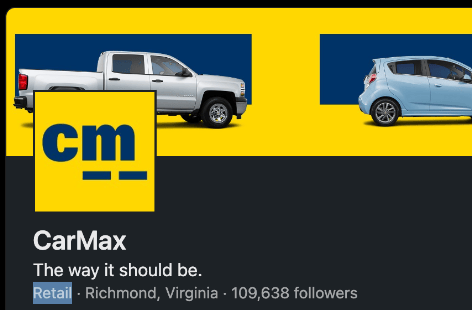
CarMax is Retail but not Retail Motor Vehicles?
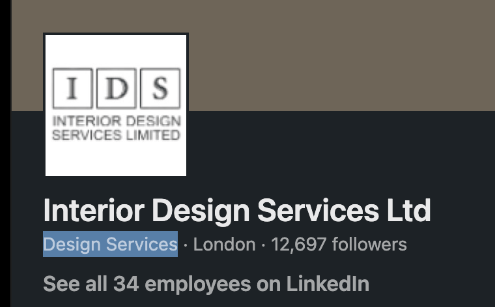
An Interior Design firm is Design Services but not “Interior Design”
Does All This Sound Like a Lot?
No worries! We can help! At Speedwork, we interview you to find exactly what kind of prospect you are looking for, and then we build the lists for you.
If you liked this post and want to learn more about how Sales Navigator Operates, check out our post on How to Use Account Lists in Sales Navigator To Target Even More Precisely