Most people know how to join groups on LinkedIn. It’s a simple matter of typing keywords into the search bar, seeing the results pop up, clicking on one that interests you, and then clicking that “join” button.
The only issue is that not every group is likely to have your desired prospects, and surfing through groups this way can quickly become time consuming, especially if you have to wait a few days for the group admin to allow access.
Have no fear!
We have a life hack, and we’re willing to share it with you.
To Start, You’ll Need a Working Knowledge of Sales Navigator
When running a LinkedIn lead generation campaign, using Sales Navigator is your best friend when it comes to building prospecting lists. If you need help with this part, take a moment to read through our other blog post, How to Use Account Lists in Sales Navigator To Target Even More Precisely, and then come back to find out more about group outreach.
Now, the problem with Sales Navigator is that – while it can help you find the right people to reach out to and create a more manageable list to work from – you’re still stuck between 80-100 connection requests per week. That means moving through your list becomes a big task.
You could hire more salespeople…
…Or you could use the group function on Sales Navigator, which doesn’t use credits.
How Does It Work?
Easy!
First, take your list and find the group outreach filter. It should look like this:
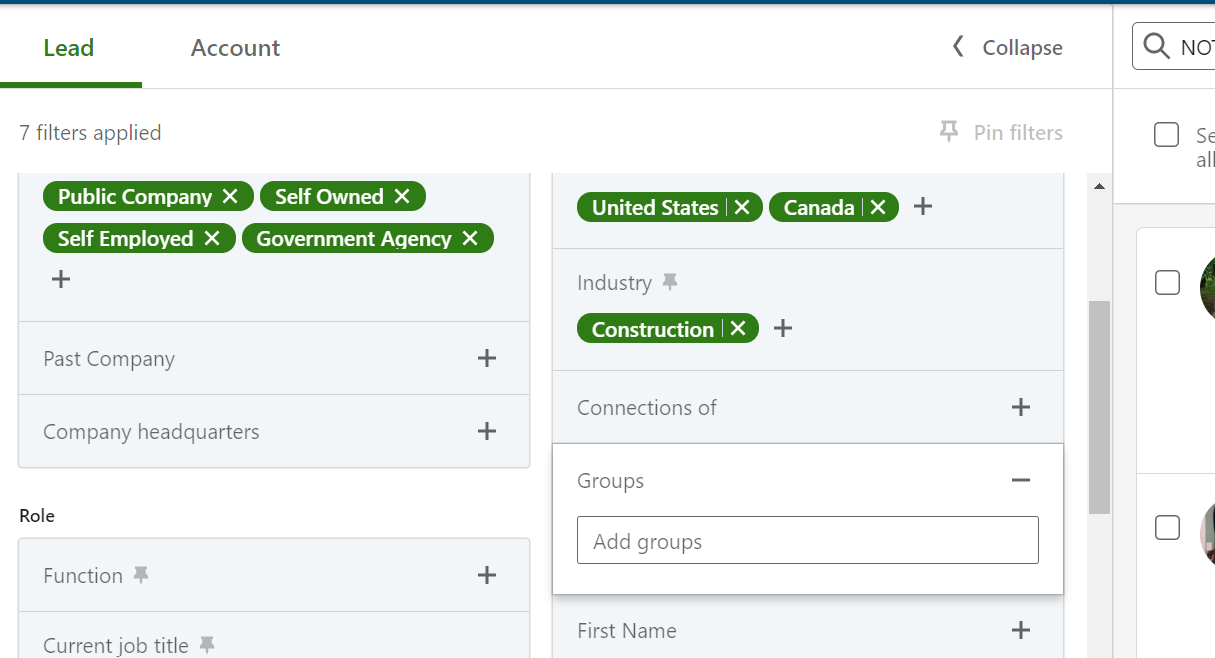
The first thing to notice here is that clicking into this filter doesn’t give you a list of group recommendations. That’s what our next step is to type in a dummy group name. It doesn’t matter what it is. All that’s important is that you have a group name filling that space.
In this example, I created a group centering around business owners in the construction industry. So, I typed in “business owners,” and it gave me this drop down:
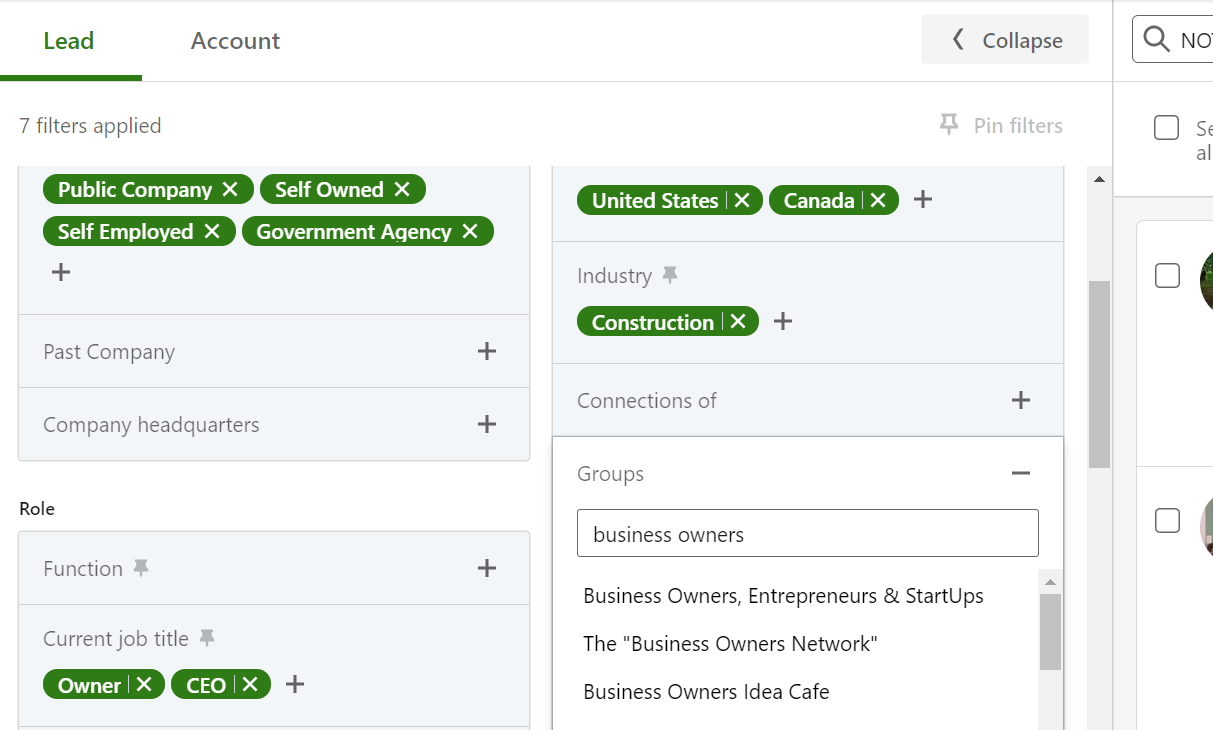
You will notice that names will show up. You don’t, however, get to see how many prospects are in each group.
That’s okay! Simply click the top one, and let the results load. Chances are, depending on how you created your list, this won’t be the perfect group for you. But we’re looking for the perfect list, so go ahead and click into your group drop down again.
(Note: It’s important not to remove the group that you chose, otherwise this hack won’t work.)
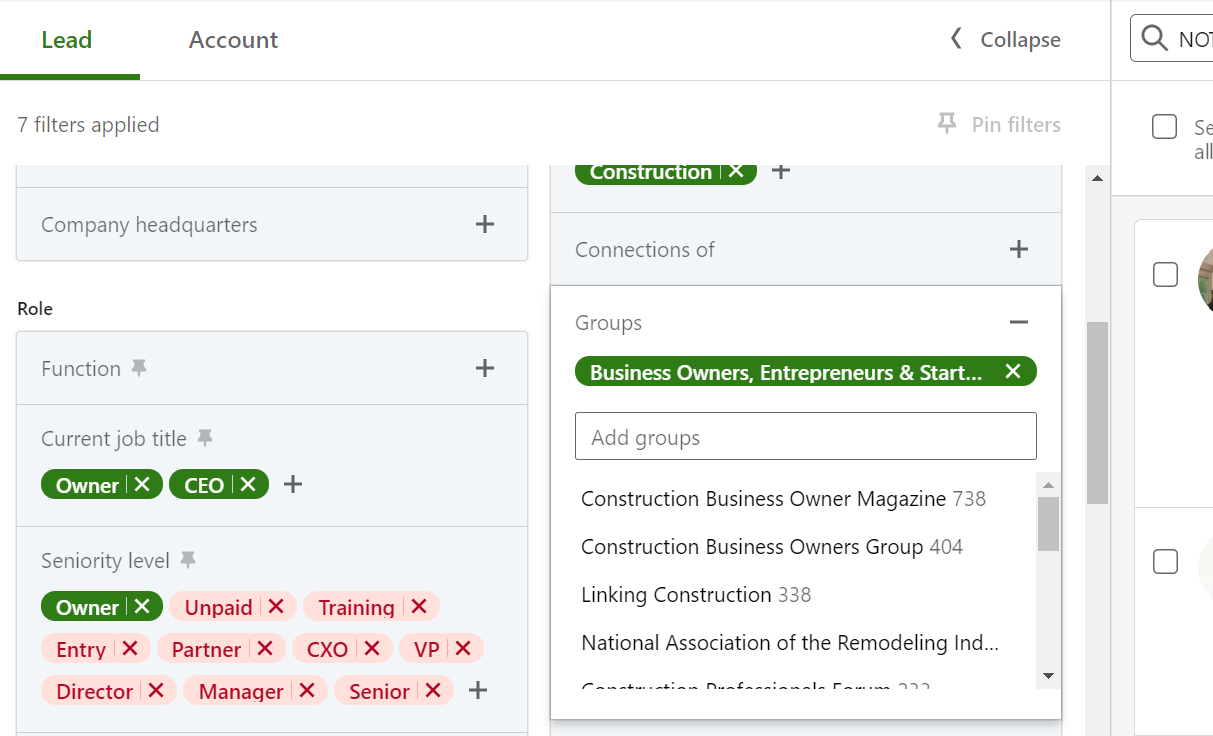
Notice that there are suddenly numbers that appear next to each of the group names and that LinkedIn has organized them in order of biggest to smallest.
We may not have guessed that “Construction Business Owner Magazine” was the best group for our dummy audience, but according to Sales Navigator, this group has the greatest number of prospects that coincide with our list.
From there, you can simply click the top group and save your list link for future reference. You now have a new list of prospects in your target audience, and you can go back to the main search bar on LinkedIn, find and join these groups.
Boom!
You now have a prospecting list that doesn’t burn your connection credits to use!
