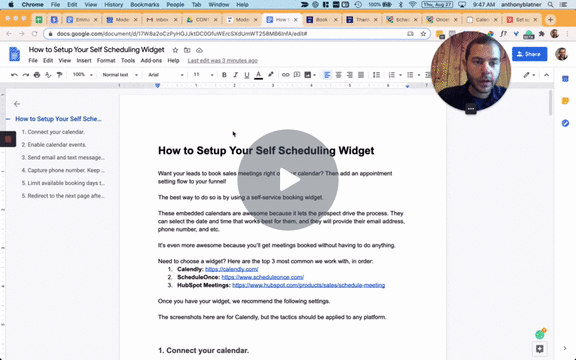Want your leads to book sales meetings right on your calendar? Then add an appointment setting flow to your funnel!
The best way to do so is by using a self-service booking widget.
How to Setup Your Calendar Widget — Watch Video
These embedded calendars are awesome because it lets the prospect drive the process. They can select the date and time that works best for them, and they will provide their email address, phone number, and etc.
It’s even more awesome because you’ll get meetings booked without having to do anything.
Need to choose a widget? Here are the top 3 most common we work with, in order:
- Calendly:https://calendly.com/
- ScheduleOnce: https://www.scheduleonce.com/
- HubSpot Meetings: https://www.hubspot.com/products/sales/schedule-meeting
Once you have your widget, we recommend the following settings.
The screenshots here are for Calendly, but the tactics should be applied to any platform.
1. Connect your calendar.
Be sure that your calendar is connected to the widget so that busy/free times are synchronized.
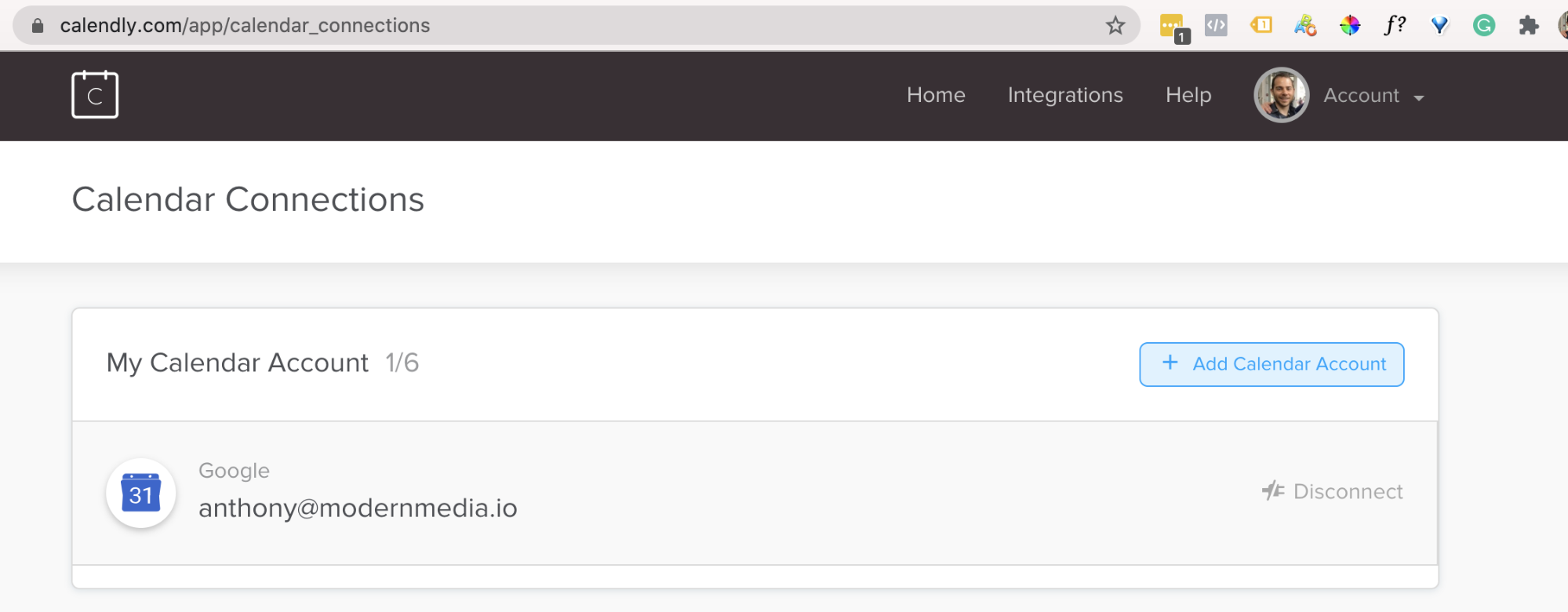
2. Enable calendar events.
This is important to make sure that calendar events are sent to your prospect, and put right on their calendar as well.
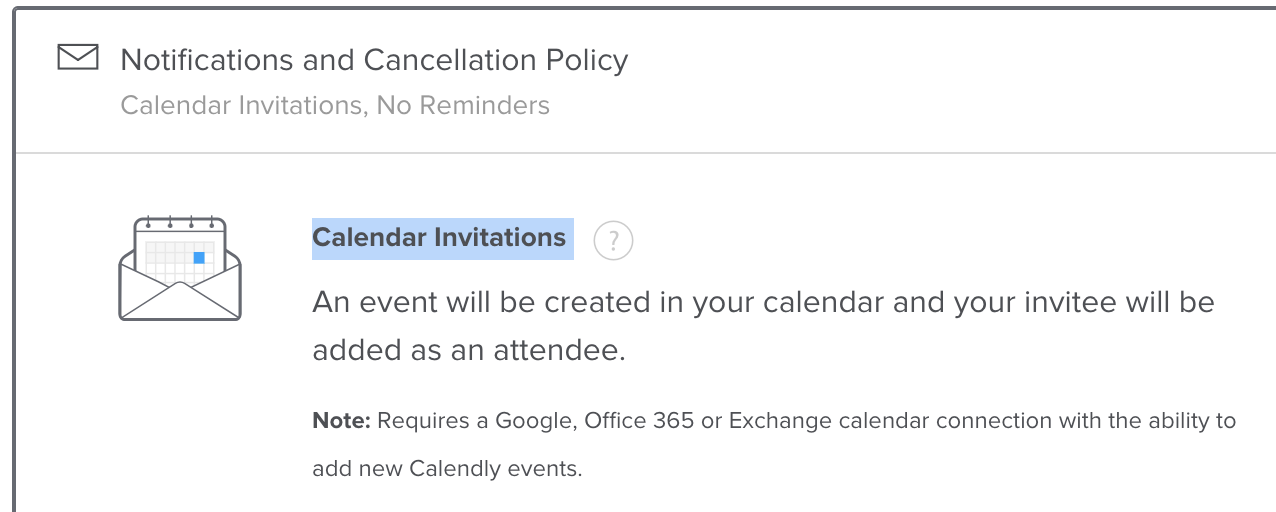
3. Send email and text message reminders.
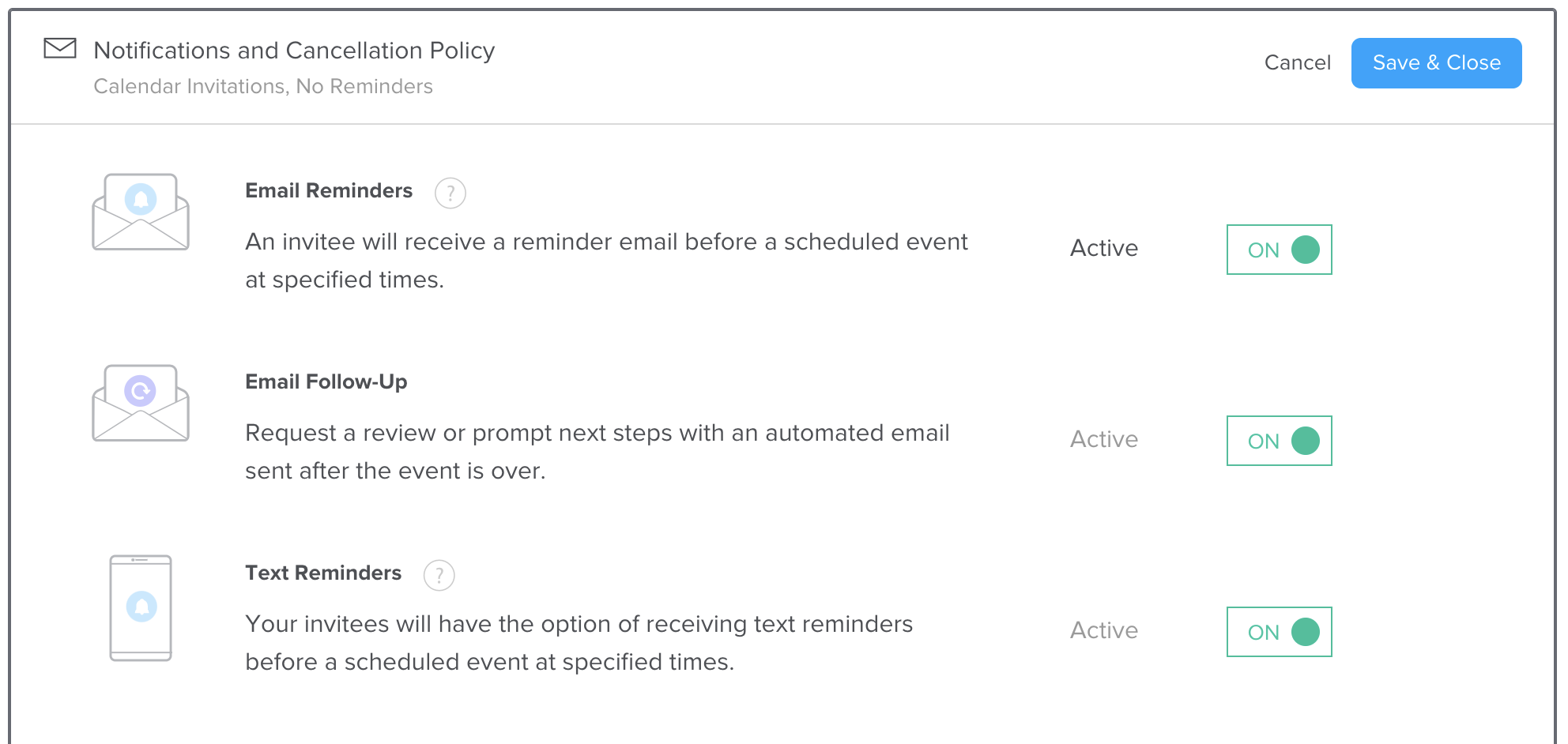
4. Capture phone number. Keep the rest of the form simple.
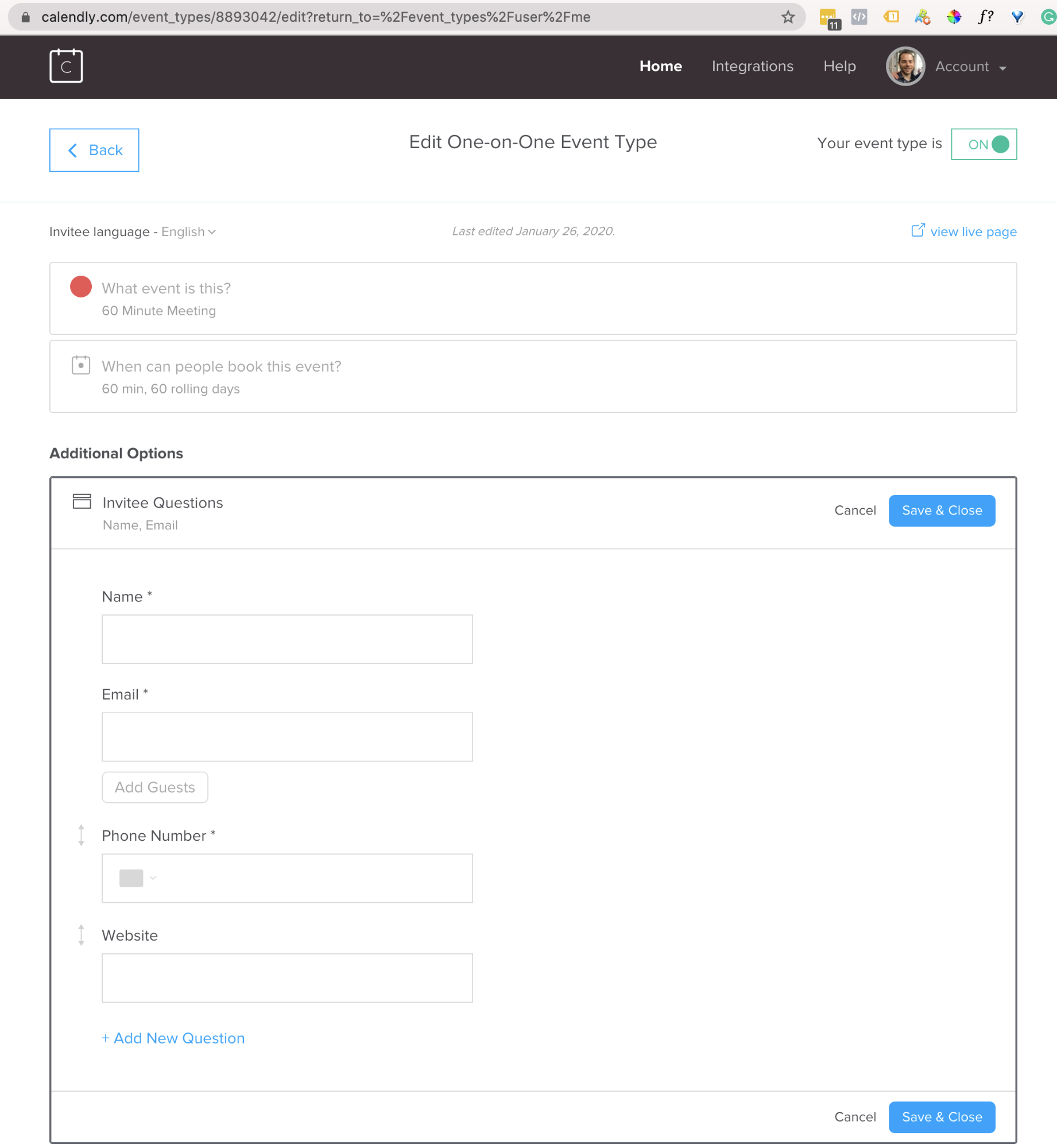
5. Open your availability to between 5-10 business days.
We don’t want a prospect to not book if they can’t find a time (because they’re less likely to reach out or come back later).
If meetings are booked further out, these new prospects may forget about the booking, or have trouble remembering the details of your company, product, or service.
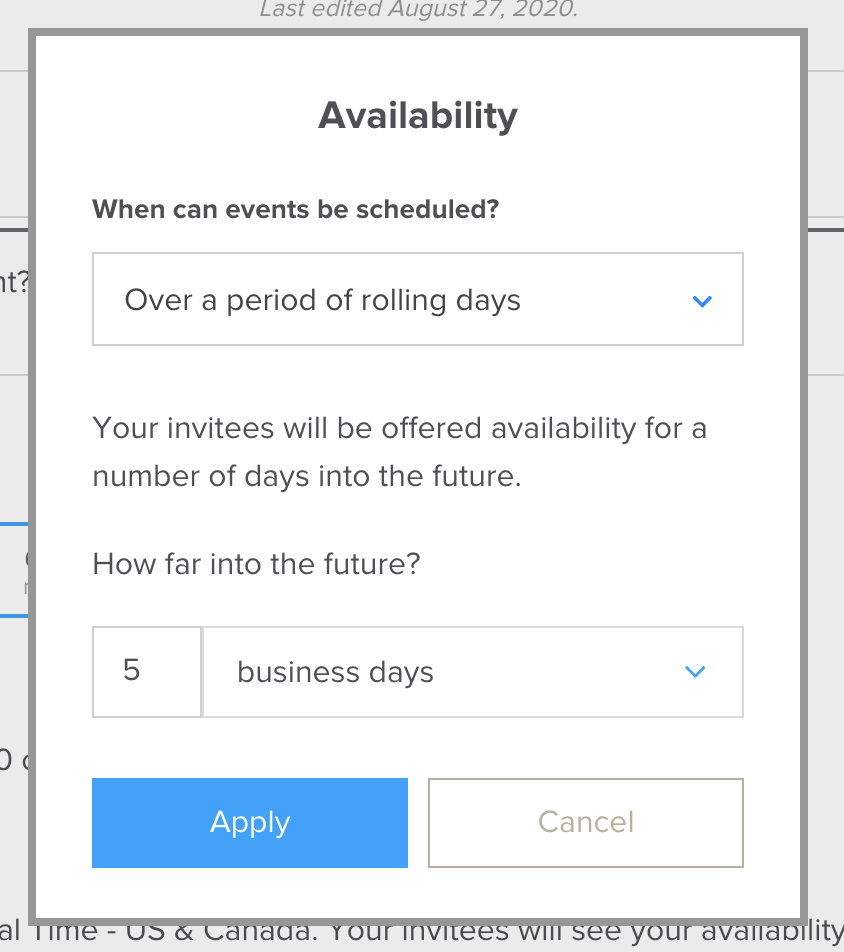
6. Redirect to the next page after booking.
This is important so that you can track and attribute conversions back to the original campaign, for optimization purposes.
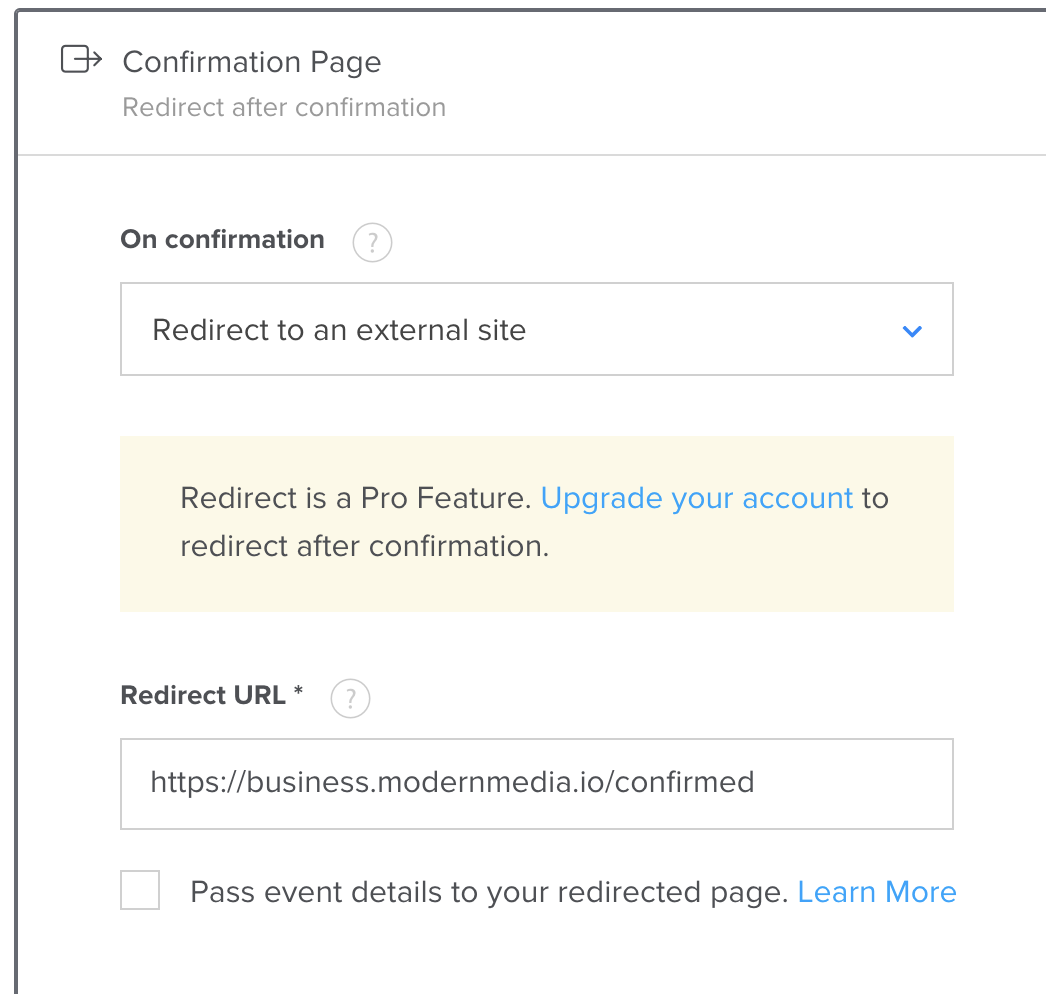
Having trouble? Contact your tool’s support team: