When planning a LinkedIn advertising campaign, you want to make sure your leads are automatically pushed into your CRM.
By default, when a lead signs up via your LinkedIn lead form, it sits in LinkedIn Campaign Manager for 90 days (after which time the ‘data expires’).
So, we want that lead to automatically be pushed into your CRM and email marketing system so that:
- Your lead data is preserved.
- Your sales team is notified.
- You can send follow-up communications to that lead.
And we want this to happen instantly, so we do this either with a native integration or with Zapier.
There are thousands of CRMs out there, so here we will only cover configuration for a few of the most common ones.
Most CRMs are quite configurable, and your system and interface may not exactly match what is presented here. If you have trouble, it’s best to contact your CRM’s help support.
An admin user account from your CRM is typically needed to push leads via API connections. In some cases a user with write access is sufficient.
We strongly recommend that you set up triggers or workflows in your CRM so that when a new lead comes in through this method you immediately (1) start an email sequence, and (2) notify your sales team.
Zapier to (almost) any system
Zapier is a great automation platform because it has connections to (nearly) every platform you’d want to connect to.
First, add your “apps”:
- Add an app for your LinkedIn Ad Account
- Add an app for your destination system
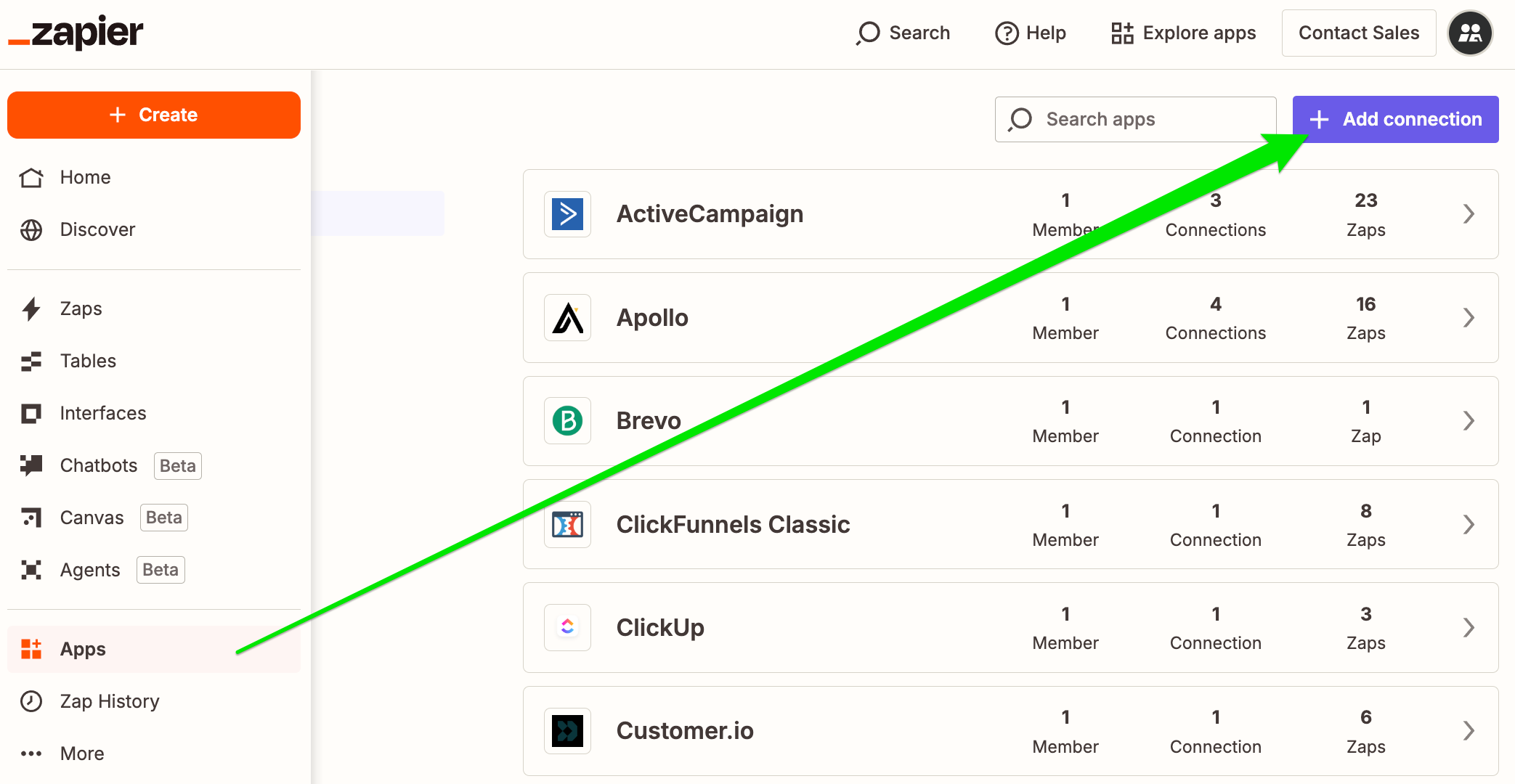
Go to apps to add your LinkedIn Account and your CRM
Then, create your automations, aka “Zaps”. With LinkedIn Ads, you can trigger the event on a New Lead Gen Form Response. Connect that trigger event to an action, such as creating a lead in your CRM, or contact in your email marketing system.
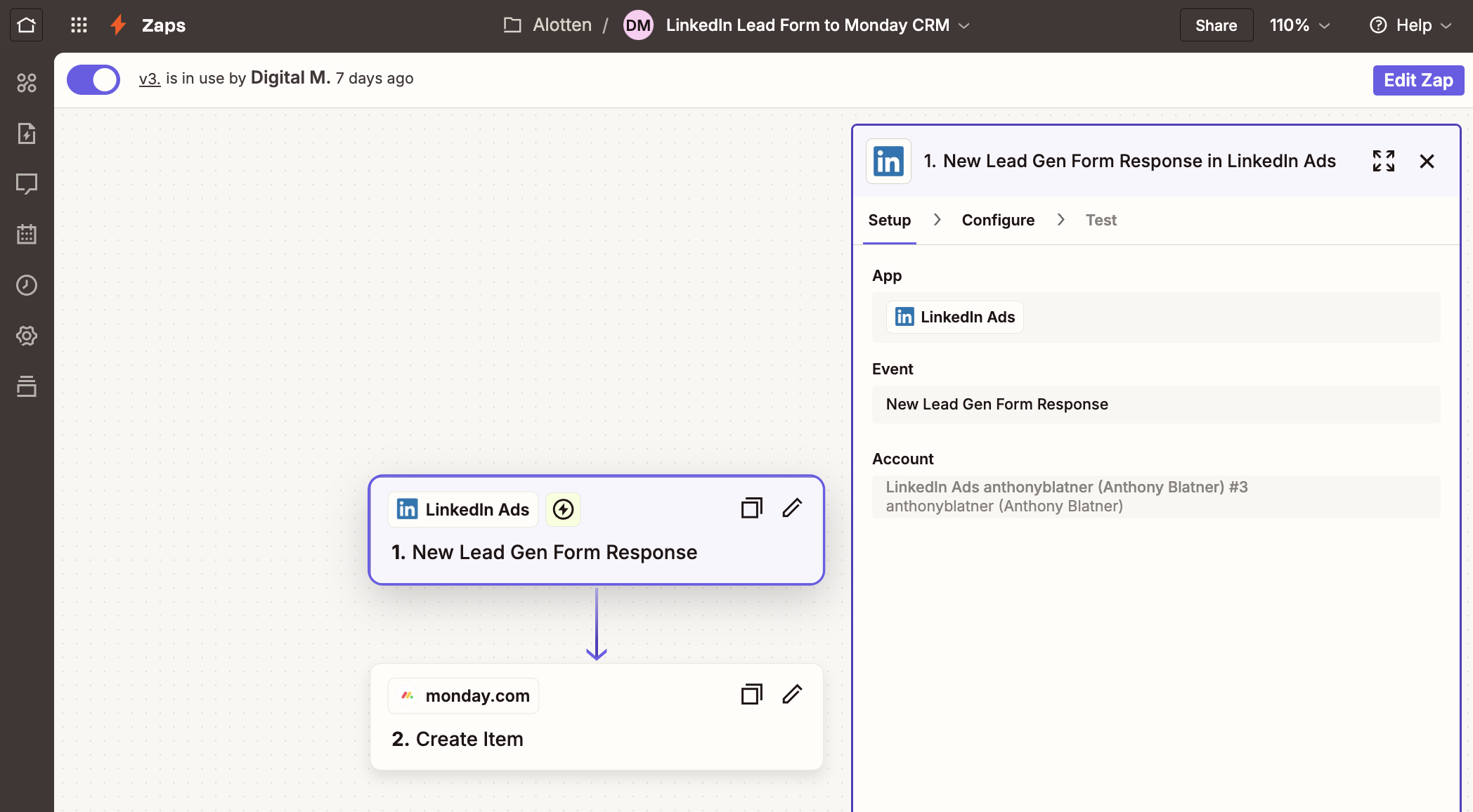
Trigger the event on Lead Form submission
HubSpot
HubSpot has a native integration that connects directly with LinkedIn Ads. To set it up, go into your HubSpot settings > Marketing > Ads.
Under Ad Accounts, add your LinkedIn Account. You will need to sign-in with your personal LinkedIn login information.
Then be sure Lead Syncing is activated.
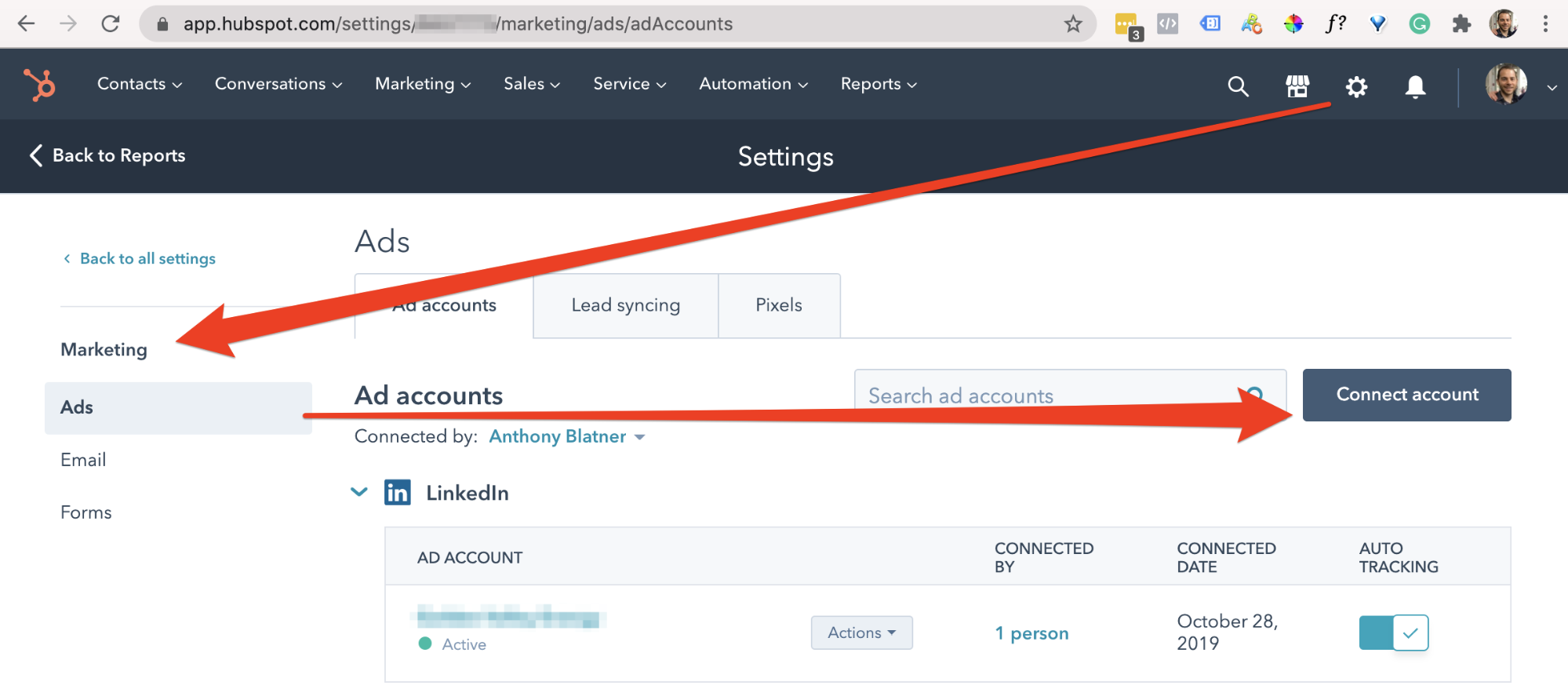
Connect your LinkedIn Ad account to HubSpot
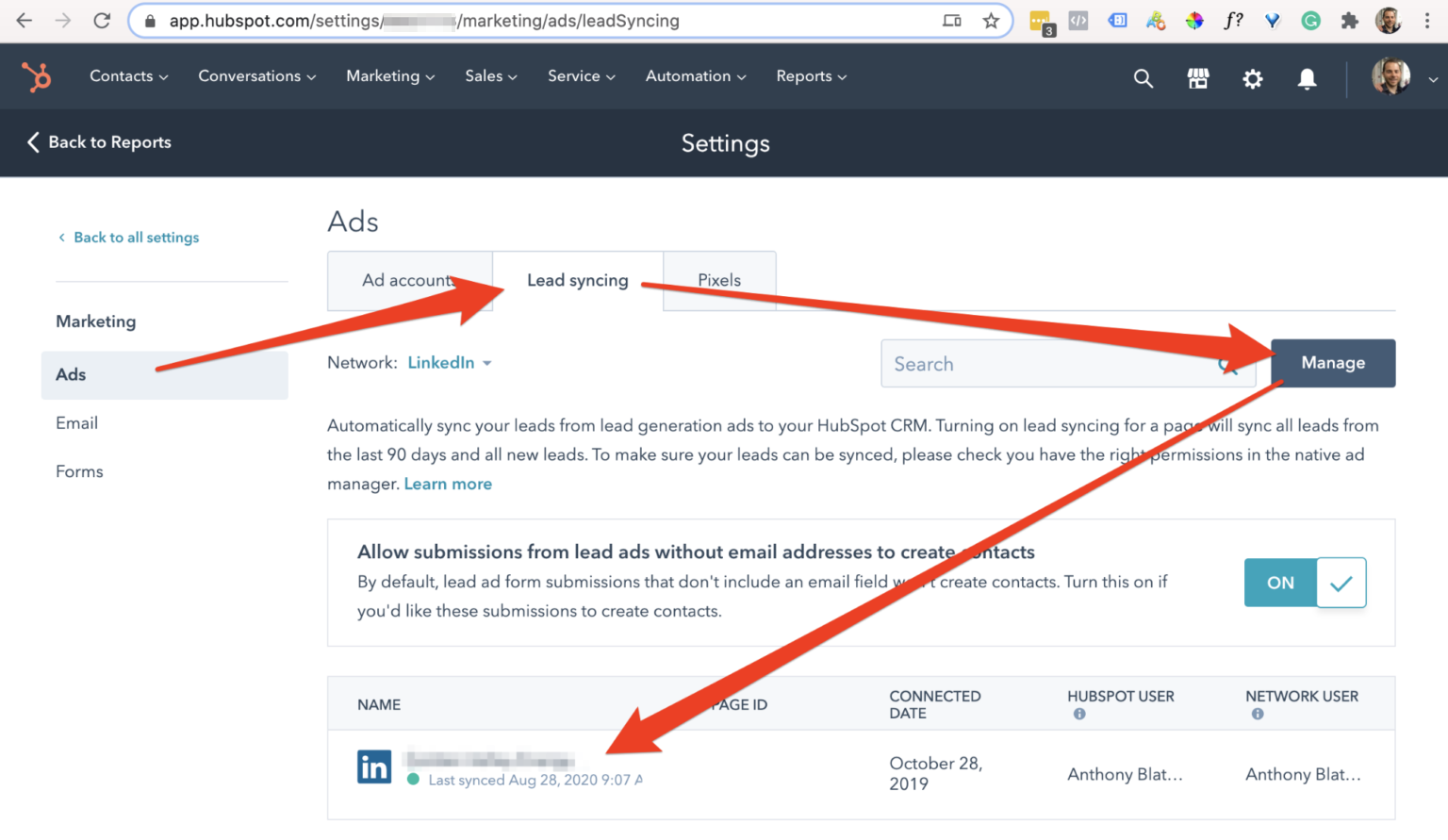
Enable Lead syncing
HubSpot help article:
HubSpot Workflows
Once you have your LinkedIn Ad account and lead syncing setup with HubSpot, then you want to make sure your leads are properly routed in HubSpot so that they are assigned to the correct sales person and so they lead receives the correct email follow-up.
The HubSpot Workflows feature allows you to define that flow. LinkedIn Lead Forms will appear in HubSpot as “Lead Ad: <Name of Lead Form>”.
Minimum: At the very least, when a lead submits a form, they should receive an immediate confirmation email containing more info and a link to access.

Minimum HubSpot Workflow: Confirmation Email Upon Opt-In
Recommended: Assign the lead to your proper sales rep so they can follow up, and add the lead to a long-term nurture sequence.
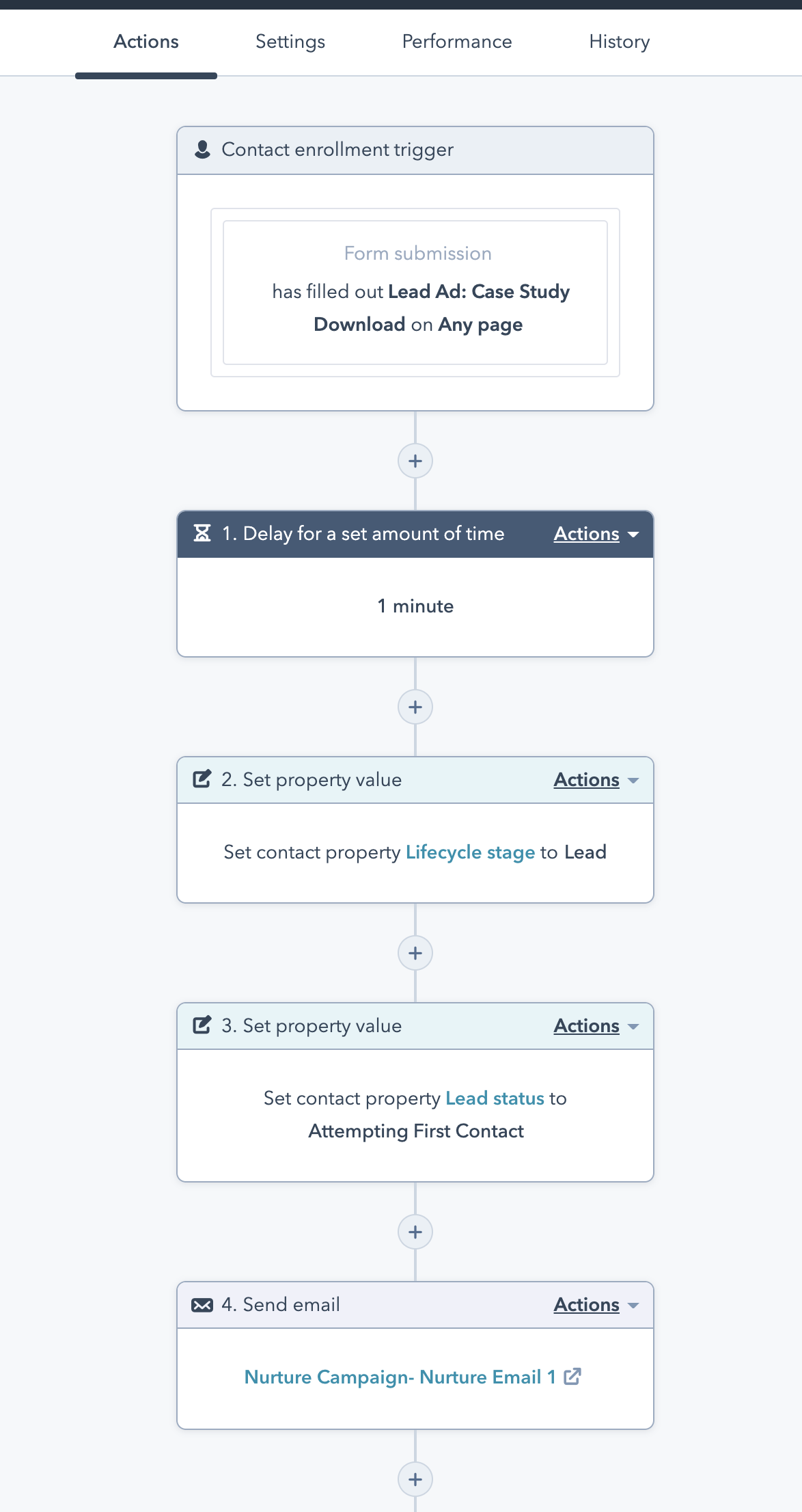
When you capture a lead, then the sales & nurturing process starts! Follow-up!
Salesforce
Salesforce also has a native integration that connects directly with LinkedIn Ads.
To set it up, inside of Salesforce you must connect your LinkedIn Member Account (your personal LinkedIn account), and then select your LinkedIn Ad Account.
Note, that you must be an Account Manager (Admin) on your LinkedIn ad account.
Then Salesforce will ask you to map a series of fields. The fields listed are all of the possible LinkedIn fields, but not all of them have data for every campaign.
The important ones to map will be First Name, Email, and LinkedIn Profile URL. This is what our LinkedIn lead form typically captures.
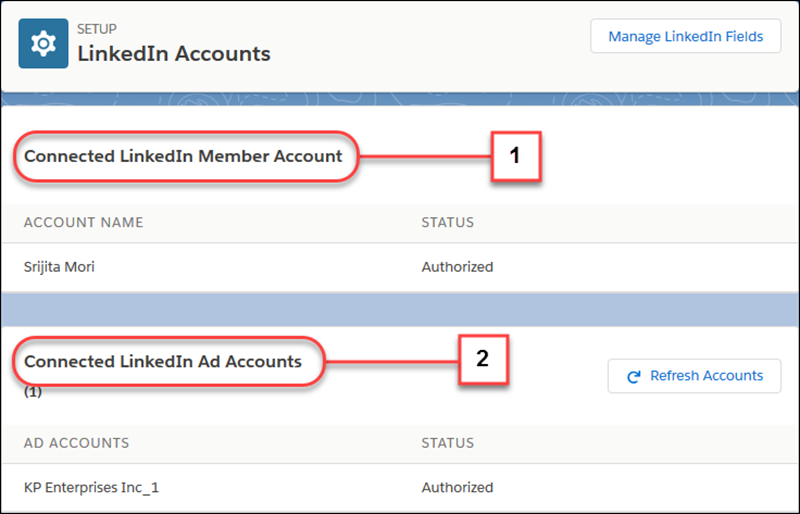
Inside of Salesforce, connect your LinkedIn personal account and Ad account
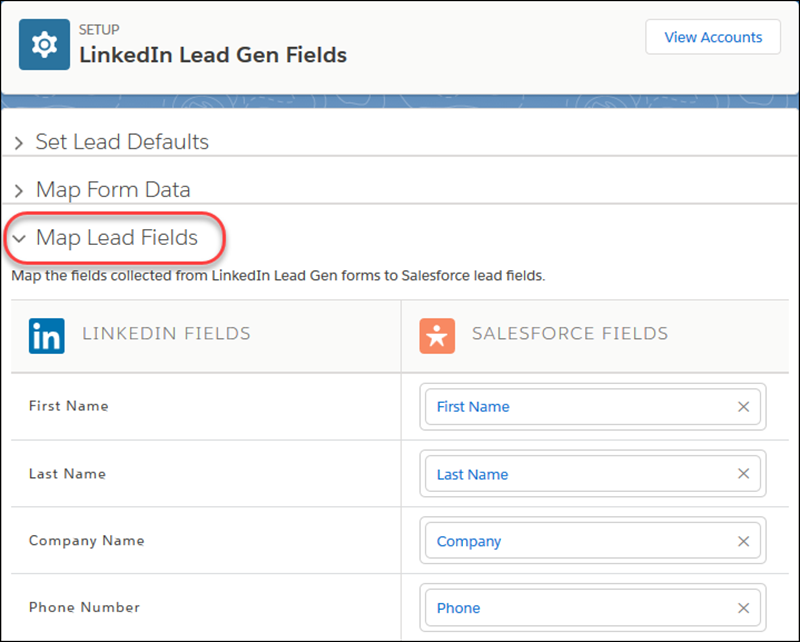
Follow the instructions to map the fields in-use. Most will not apply.
Salesforce Native help articles:
- https://releasenotes.docs.salesforce.com/en-us/spring18/release-notes/rn_sales_features_core_leads_linkedin_integration.htm?edition=&impact=
- https://help.salesforce.com/articleView?id=leads_linkedin_lead_gen.htm&type=5
Salesforce with Zapier
Alternatively, some organizations have trouble with the native integration between Salesforce and LinkedIn. So instead, it is possible for us to use Zapier to automatically push the leads into Salesforce.
To connect Salesforce we need:
- Login Username and Password
- Object Type
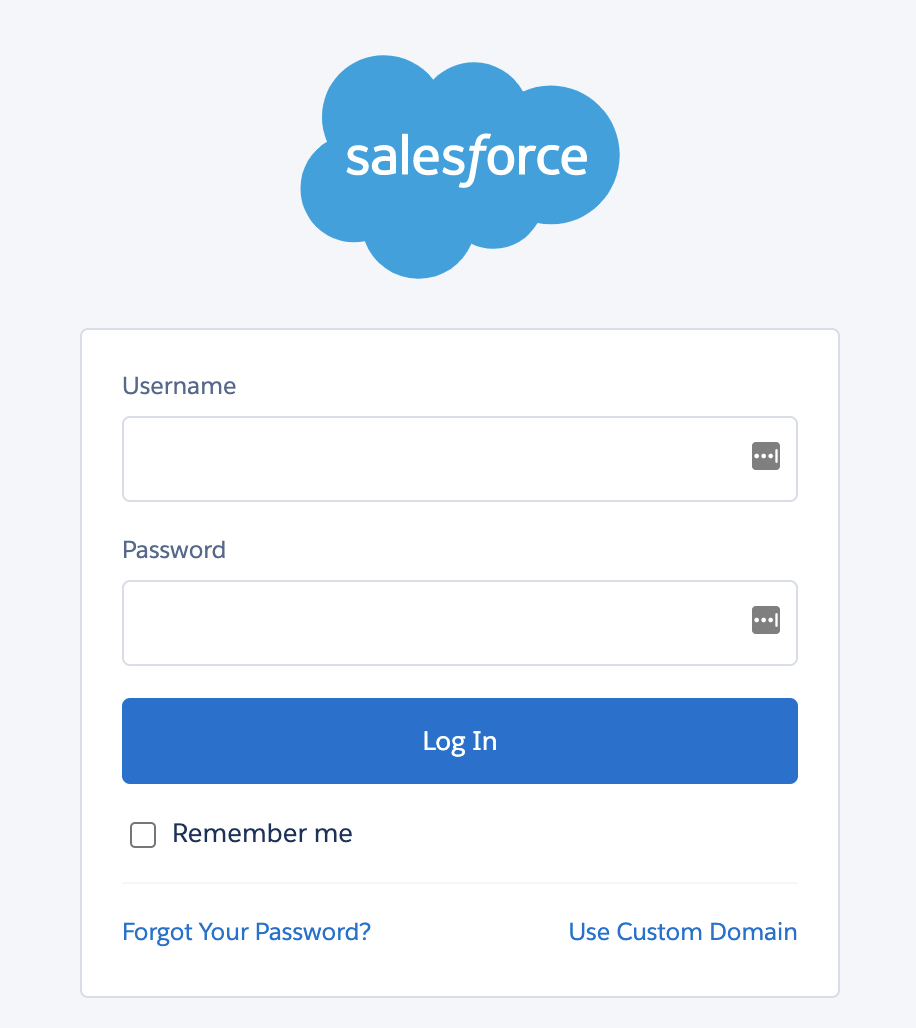
Your Salesforce login is needed to connect your account
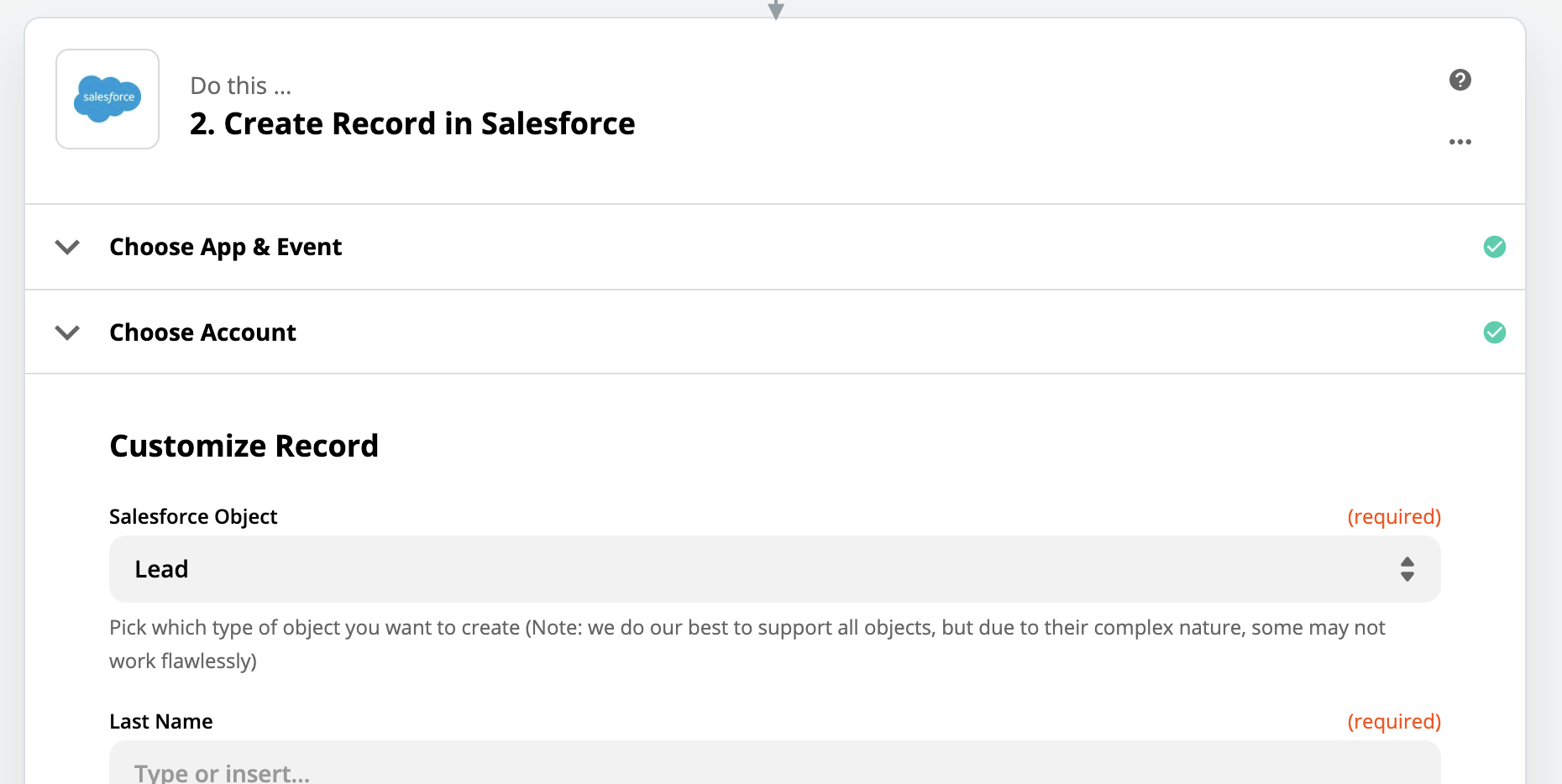
Your Salesforce Object Type is required
Salesforce Zapier help articles:
- https://zapier.com/help/doc/how-get-started-salesforce-zapier
- https://zapier.com/help/doc/tips-and-tricks-salesforce-triggers-and-actions#how-salesforce-objects-and-records-work-with-zapier
- https://zapier.com/help/doc/common-problems-salesforce-zapier
ActiveCampaign
We use Zapier to automatically push leads from LinkedIn Ads to ActiveCampaign.
To connect ActiveCampaign we need:
- API URL
- API Key
- Username
- Password
- List
- Tags, usually
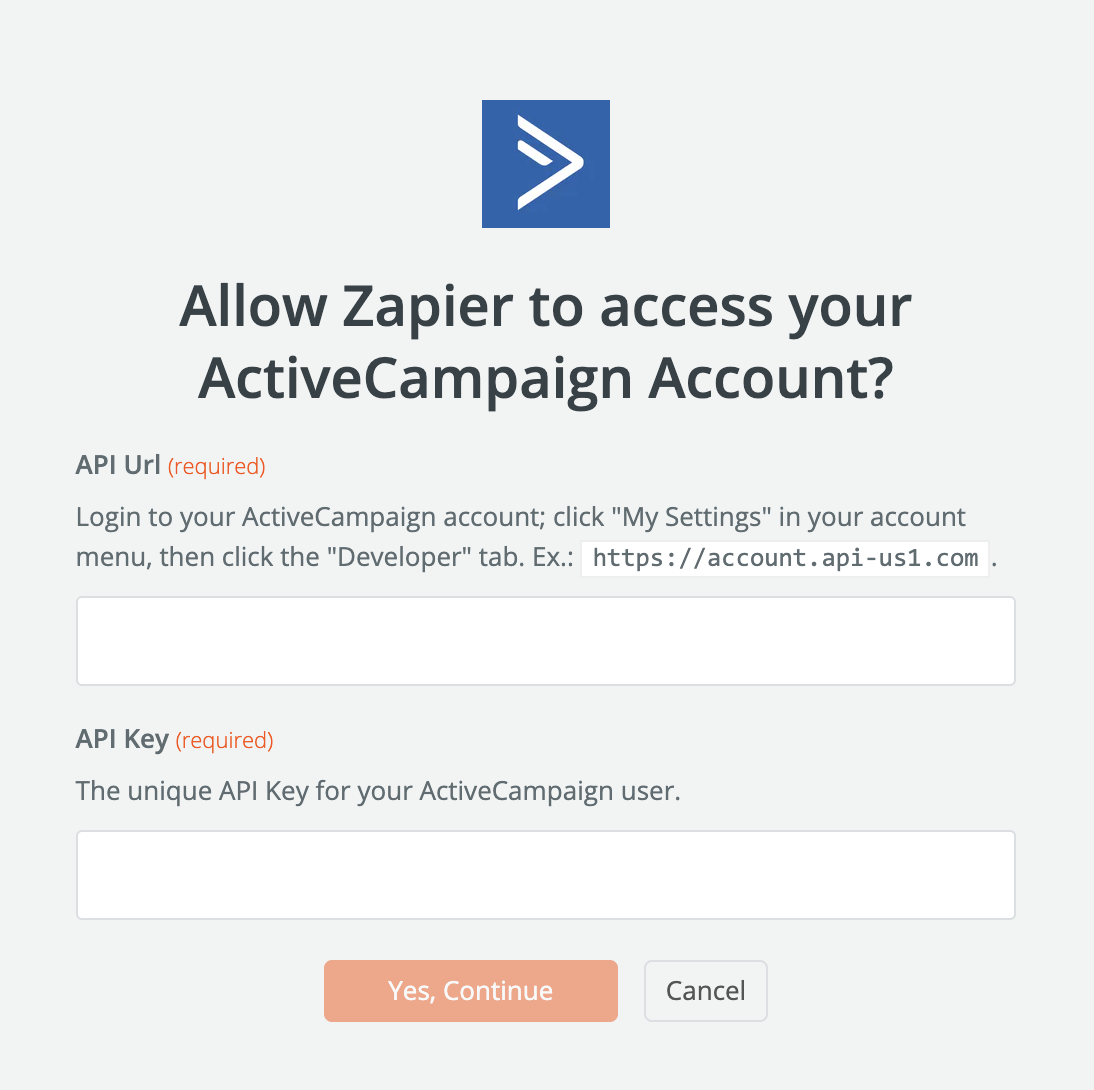
Your ActiveCampaign API URL and API Key are needed
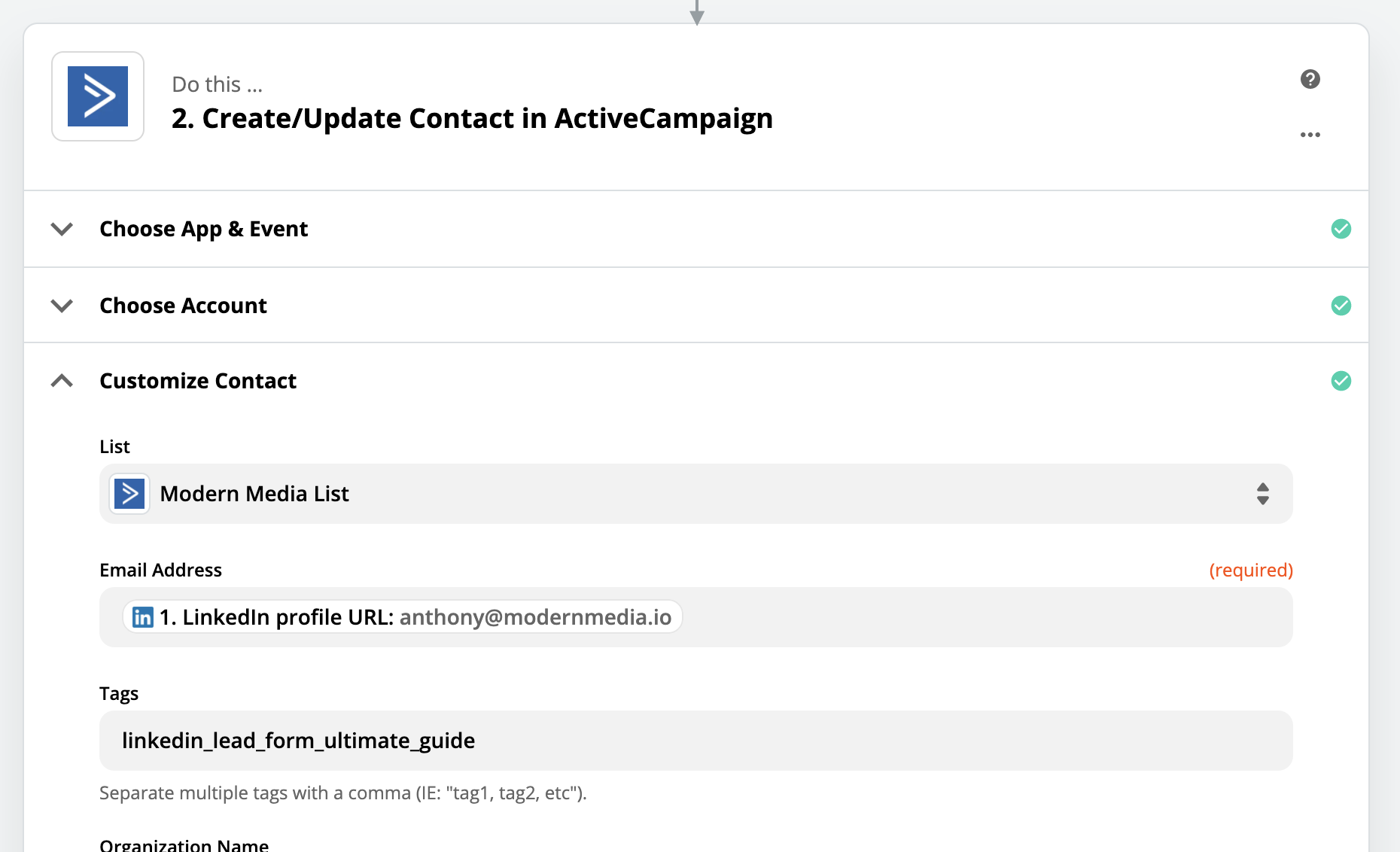
ActiveCampaign support articles:
- https://zapier.com/help/doc/how-get-started-active-campaign
- https://zapier.com/help/doc/common-problems-active-campaign
- https://help.activecampaign.com/hc/en-us/articles/115001107790-Zapier-integration
Zoho CRM
We use Zapier to automatically push leads from LinkedIn Ads to Zoho CRM.
We need your Zoho:
- An Admin account username and password.
- Module, usually ‘Leads’
- Trigger, if any
- Lead Owner
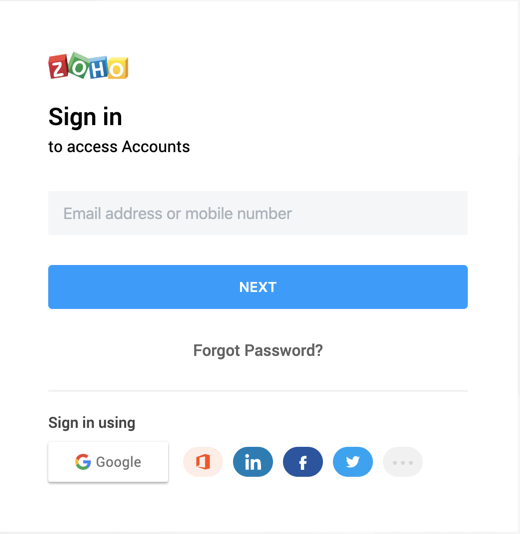
Your Zoho CRM login information is needed
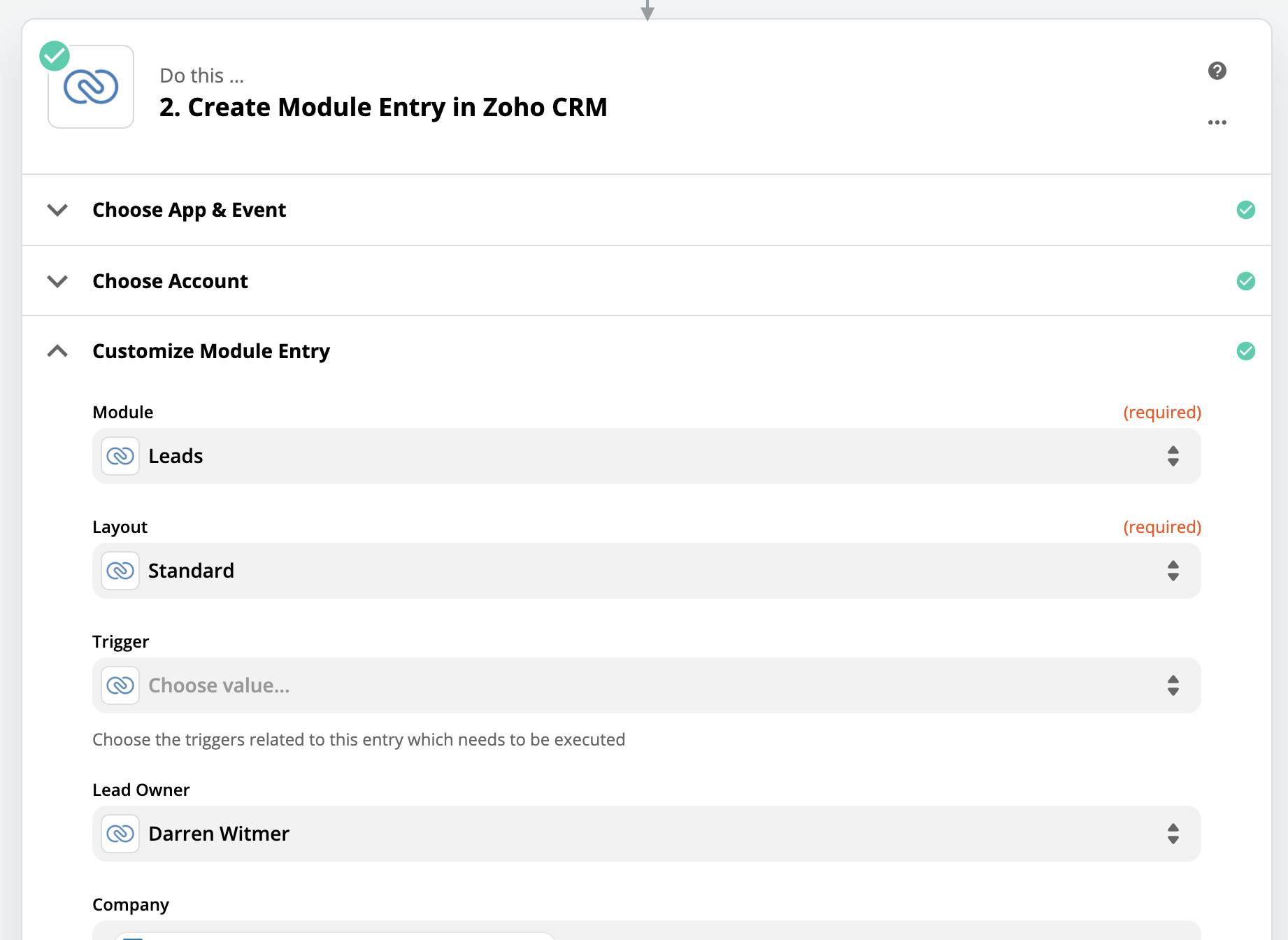
Your Zoho CRM Module, Trigger, and Owner are needed.
Zoho CRM help articles:
- https://zapier.com/help/doc/how-get-started-zohocrm
- https://zapier.com/help/doc/common-problems-zoho-crm
Pipedrive
We use Zapier to automatically push leads from LinkedIn Ads to Pipedrive.
To connect Pipedrive we need:
- Email and Password
- Owner, optional
- Label
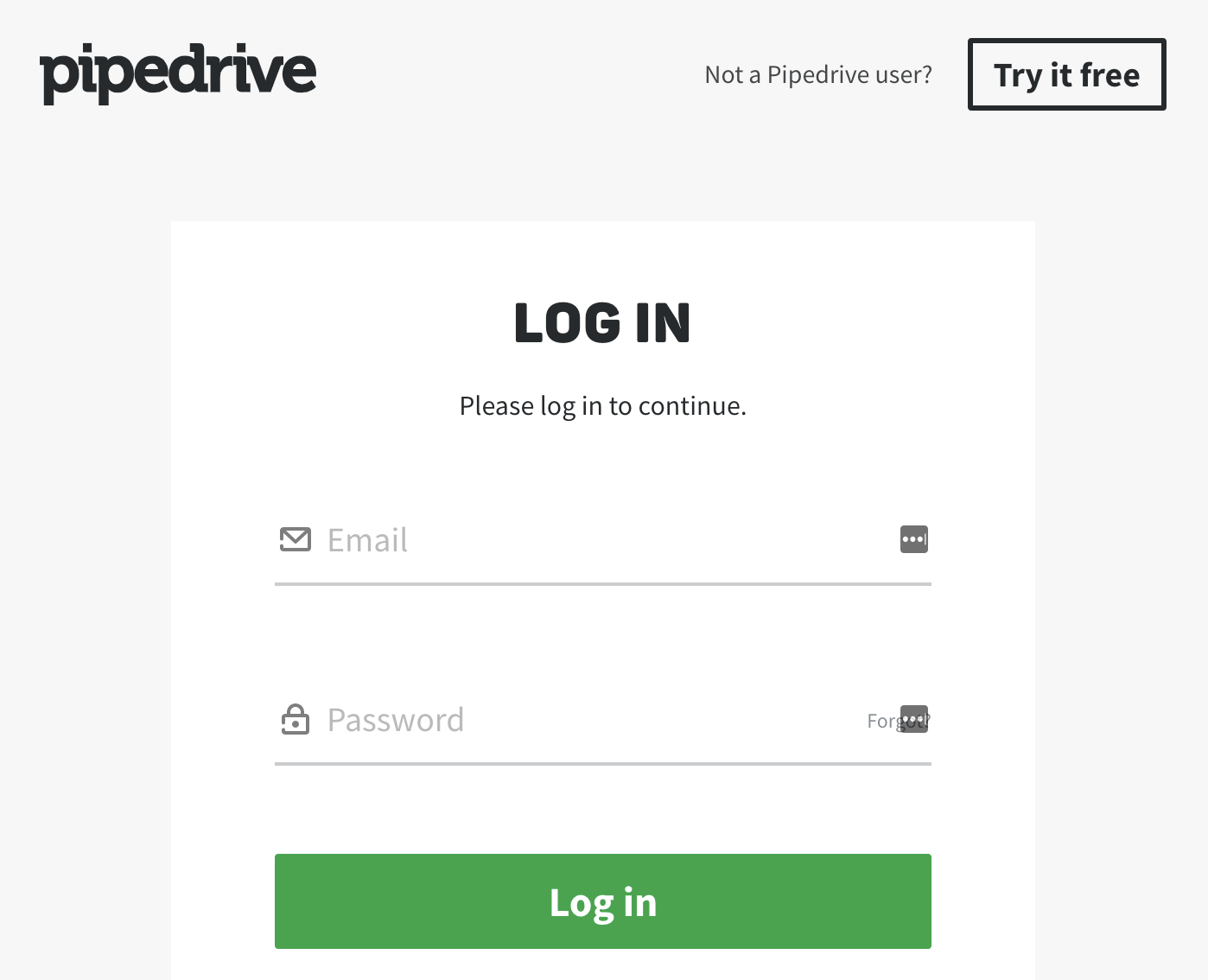
Your Pipedrive login information is needed

Your Pipedrive Owner and Label are needed
Pipedrive help articles:
- https://zapier.com/help/doc/how-get-started-pipedrive
- https://zapier.com/help/doc/common-problems-pipedrive
Infusionsoft
We use Zapier to automatically push leads from LinkedIn Ads to Infusionsoft.
To connect Infusionsoft, we need your:
- Login Email and Password
- Action Set/Sequence, if applicable
- Tag Names, if applicable
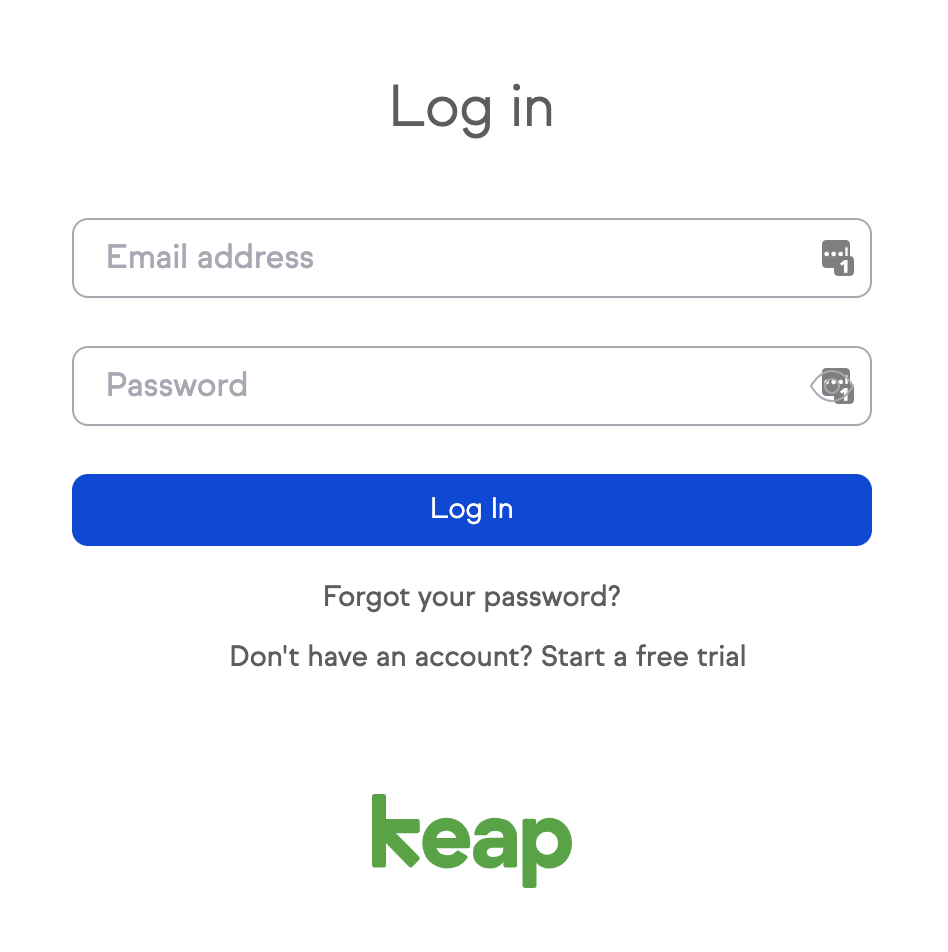
Your Infusionsoft/Keap login information is needed
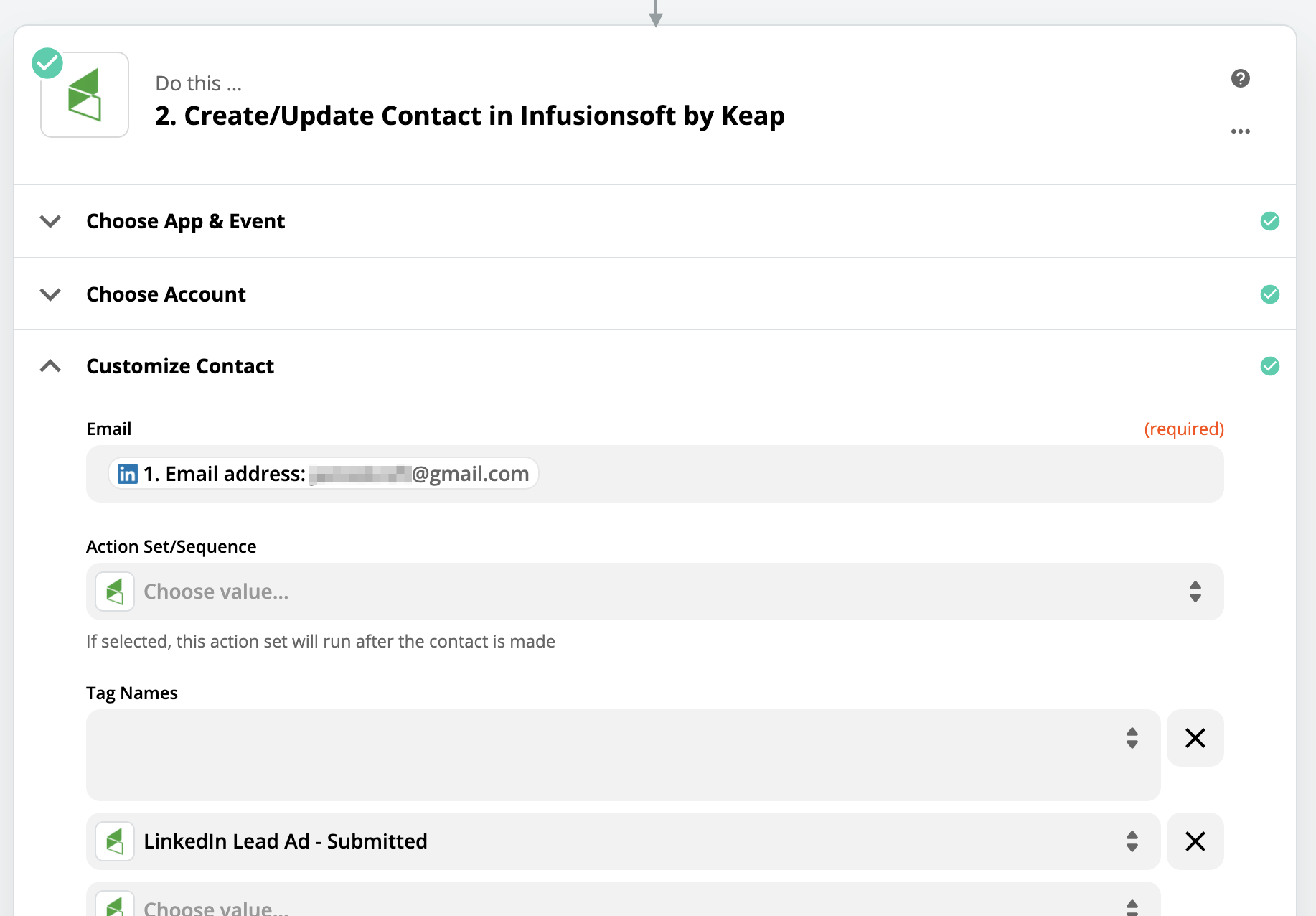
Your Infusionsoft/Keap Action Set/Sequence and Tag Names are needed
Infusionsoft help articles:
- https://zapier.com/help/doc/how-get-started-infusionsoft
- https://zapier.com/help/doc/common-problems-infusionsoft
Your Turn
There are thousands of CRMs out there. Most modern CRMs can be connected via Zapier. If you have trouble, it’s best to contact your CRM’s help support.